CoinLoan Address Book is now in the mobile app — keep all your addresses in one place

We are excited to announce that the Address Book functionality we have recently released on the web platform is now available in the mobile app! You can safely store addresses you withdraw funds to in order not to check them every time you make a withdrawal. Just check the recipient’s address carefully once before adding it to your Address Book, and you are good to go. The next time you withdraw your assets, you will be sure you send them to the correct address.
Use Address Book for any number of cryptoassets and addresses – have them all saved in your Wallet one click away!
How to add addresses to Address Book
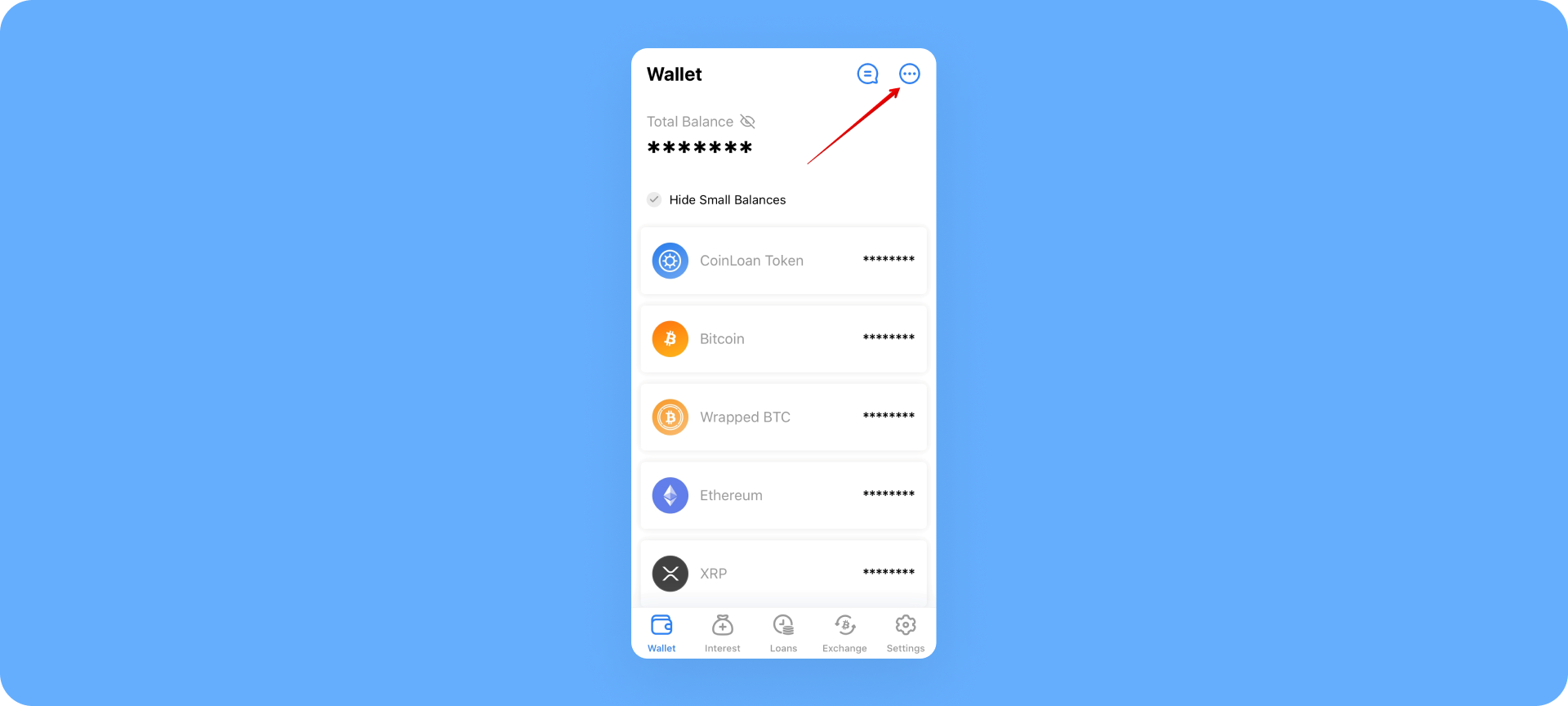
3. Choose the Address Book option.
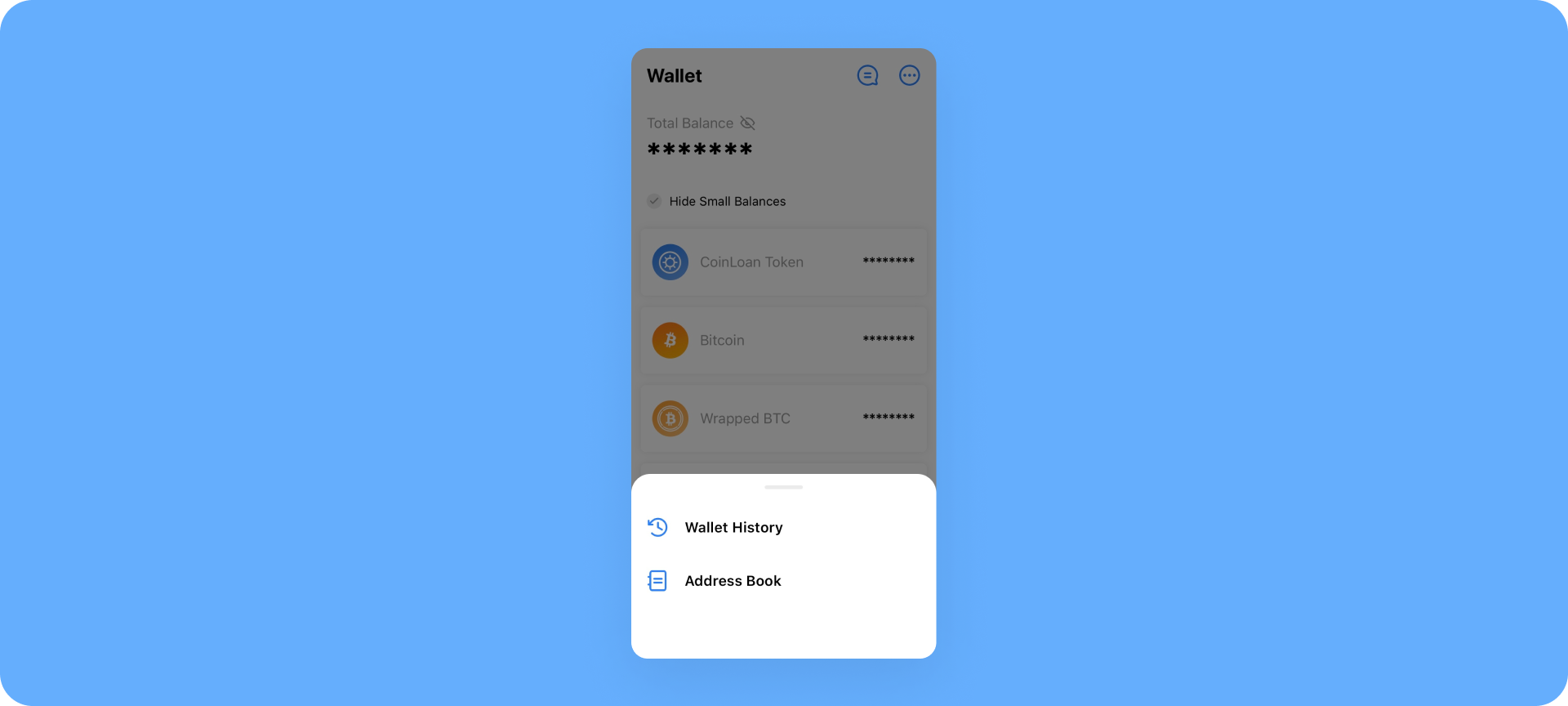
4. Press the plus icon at the top right of the screen or the Add Address button.
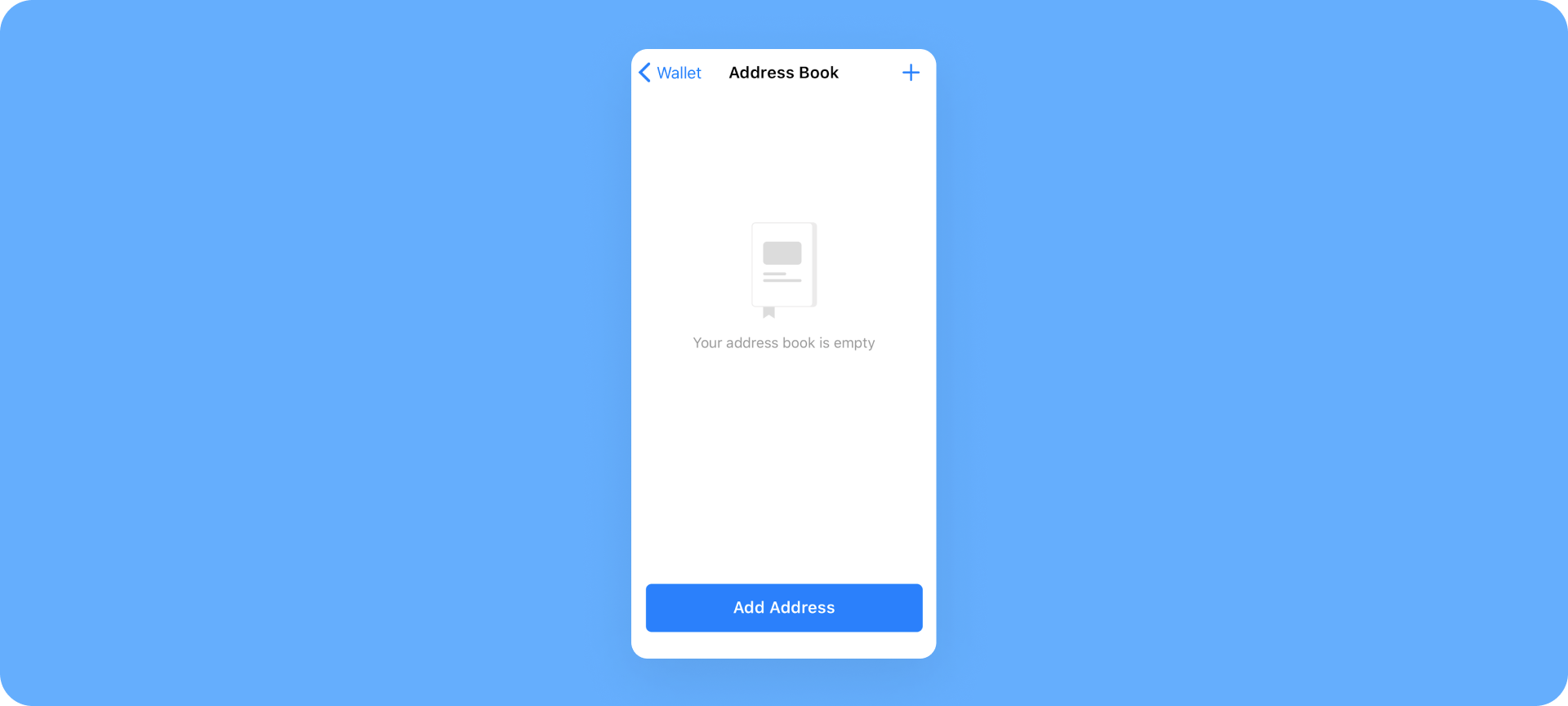
5. Select an asset and enter a label and a recipient’s address in the Add Address form. Click Save.
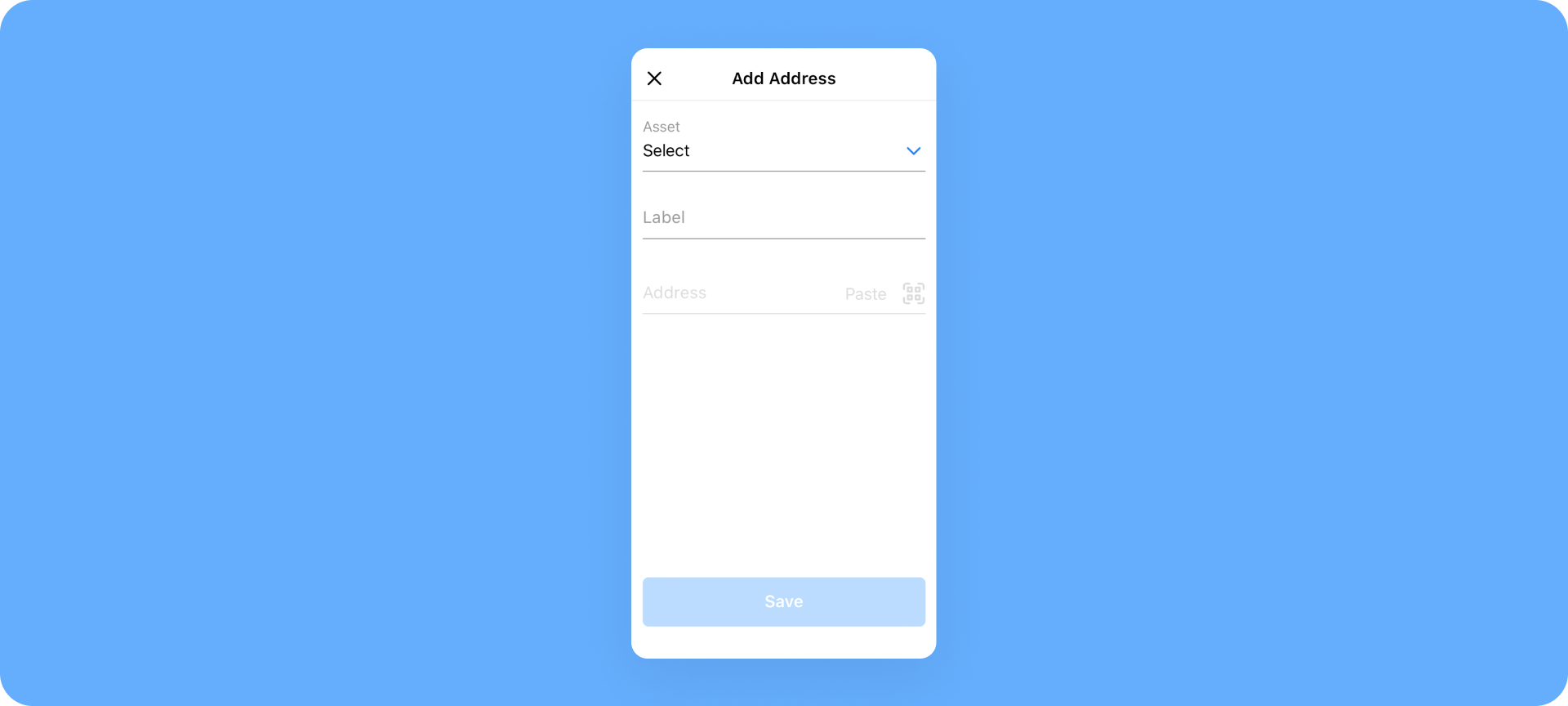
6. Enter a 2FA code from your authentication app to confirm the action.
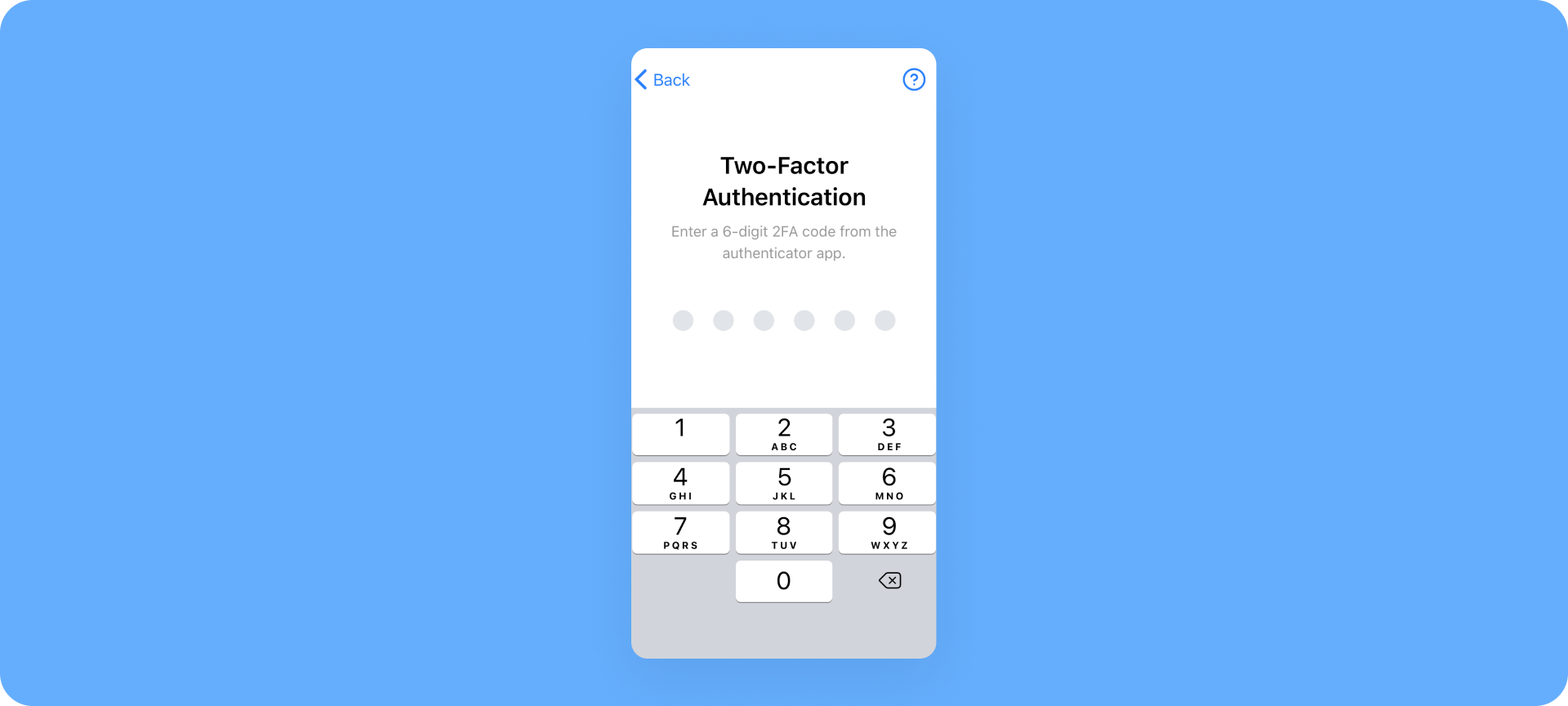
7. All done! The address is added to your Address Book.

Note: Don’t forget to specify Destination Tag when you add a Ripple (XRP) address and Memo when you add a Stellar Lumens (XLM) address.
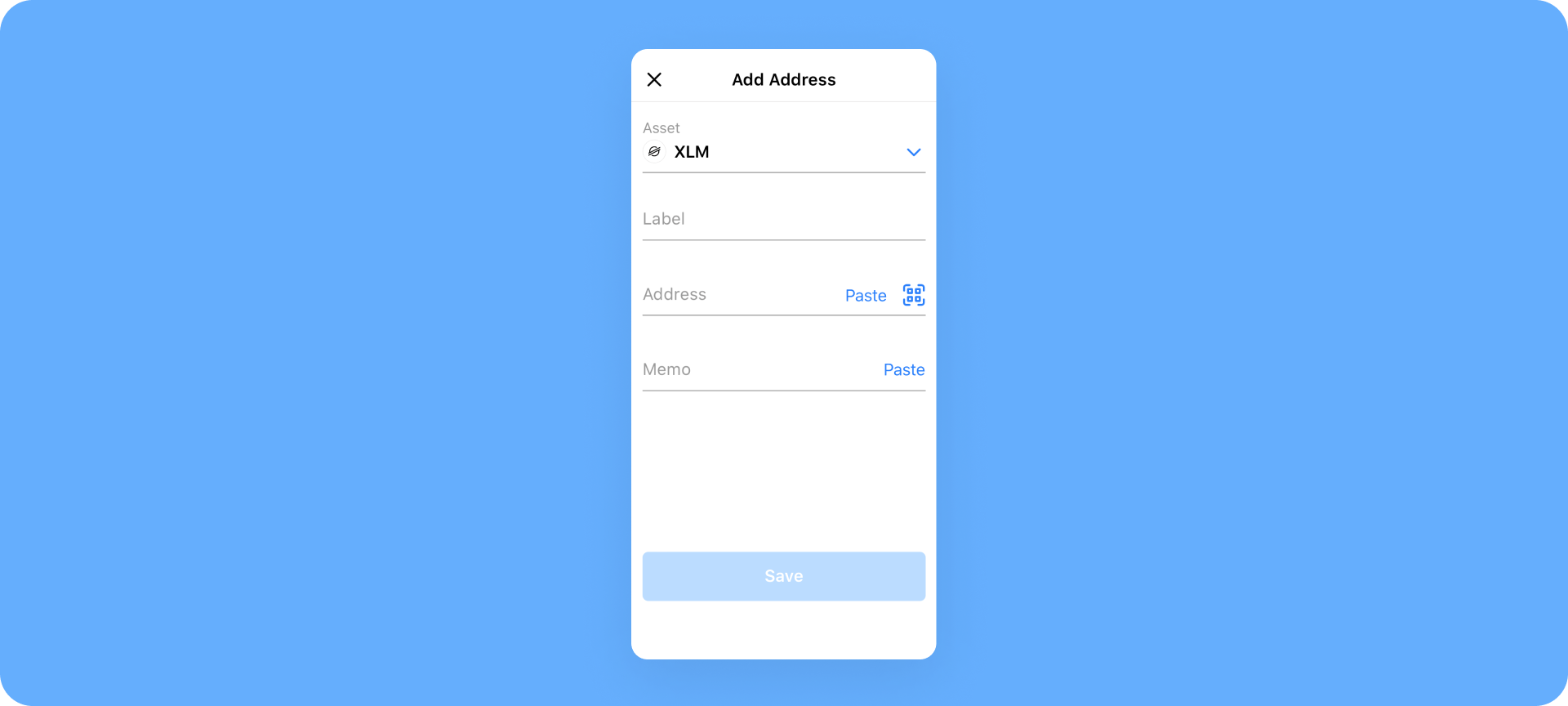
How to use Address Book via Withdrawal form
Withdrawing funds to the address you’ve already saved in your Address Book is quick and easy:
- Choose an asset and click the Withdraw button.
- Tap the Address Book icon in the Withdrawal form.
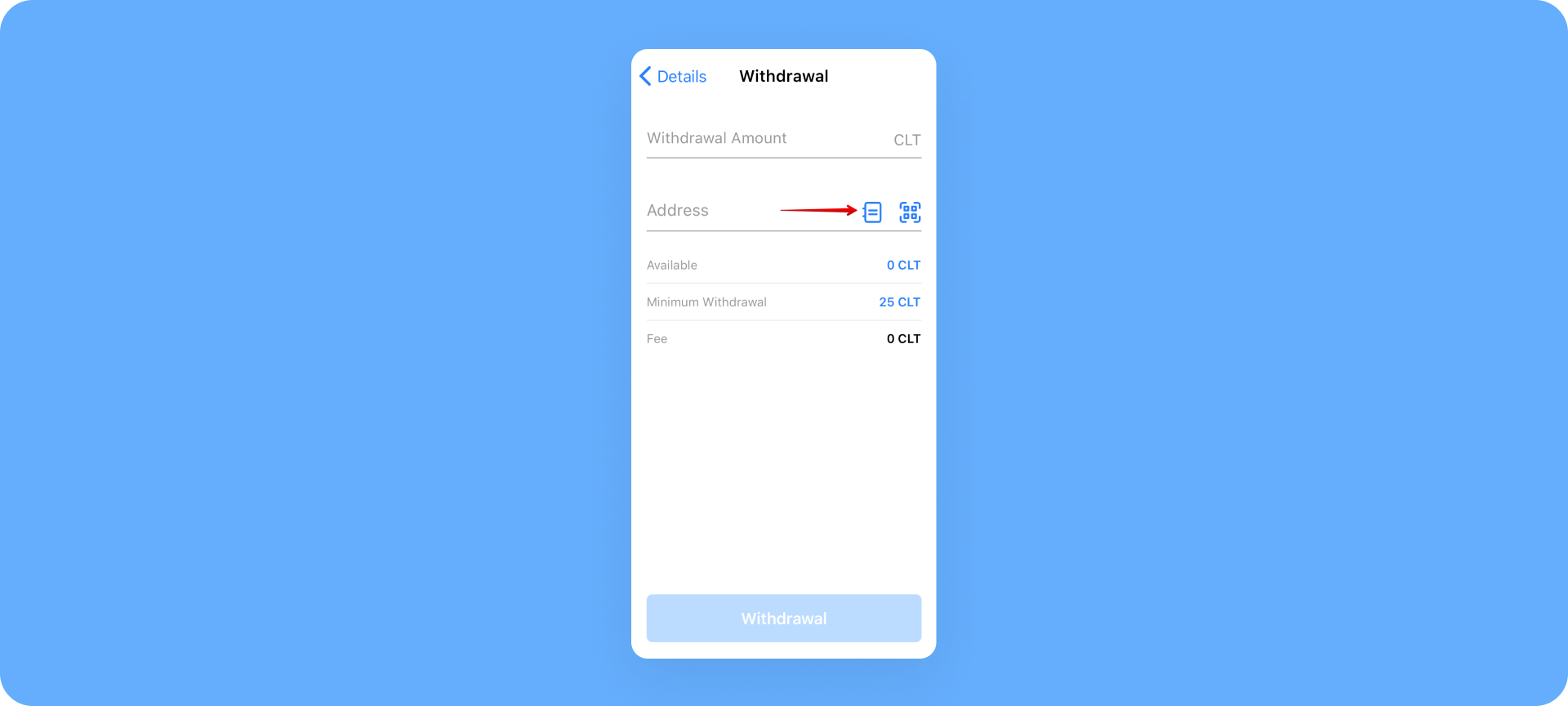
3. Select the desired address.
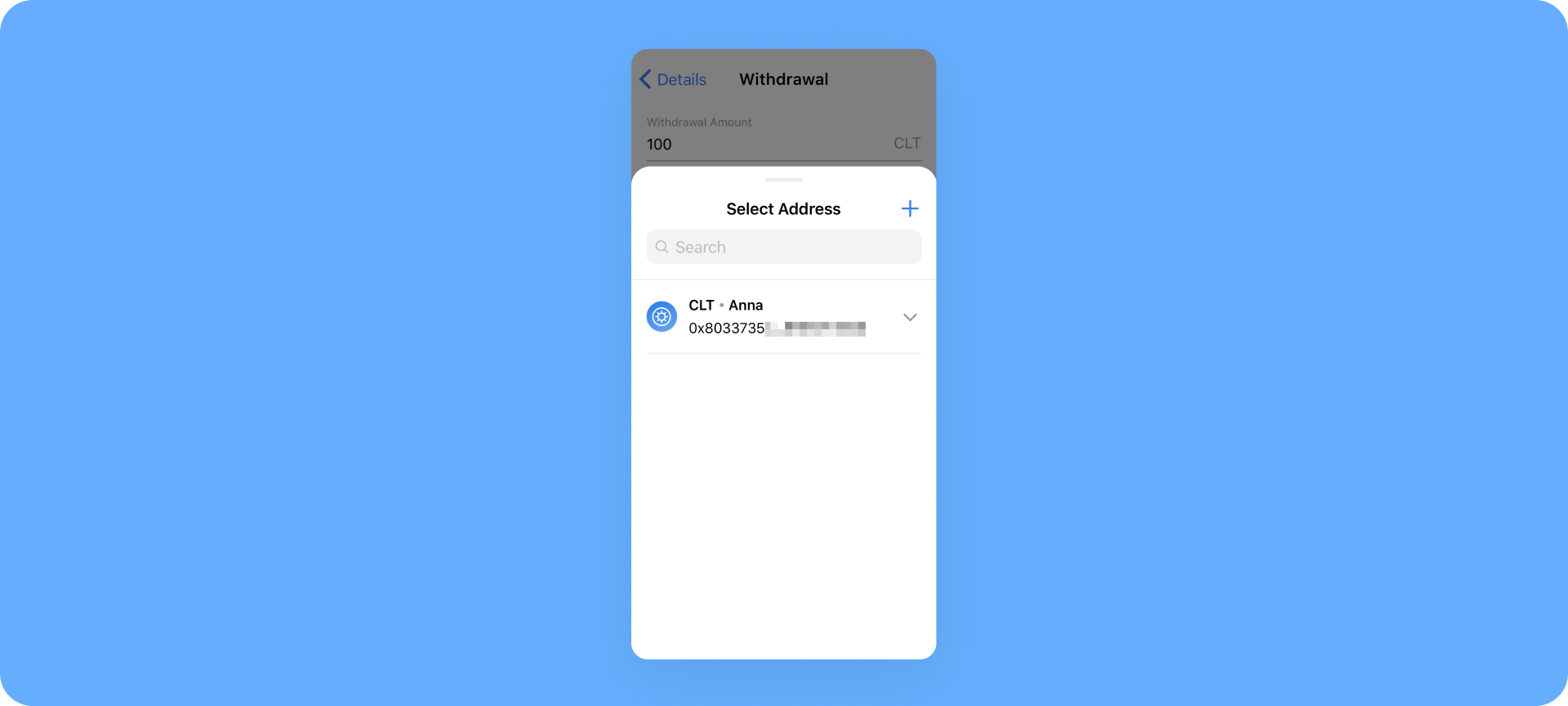
4. Once you choose it, the address is automatically added to the Address field.
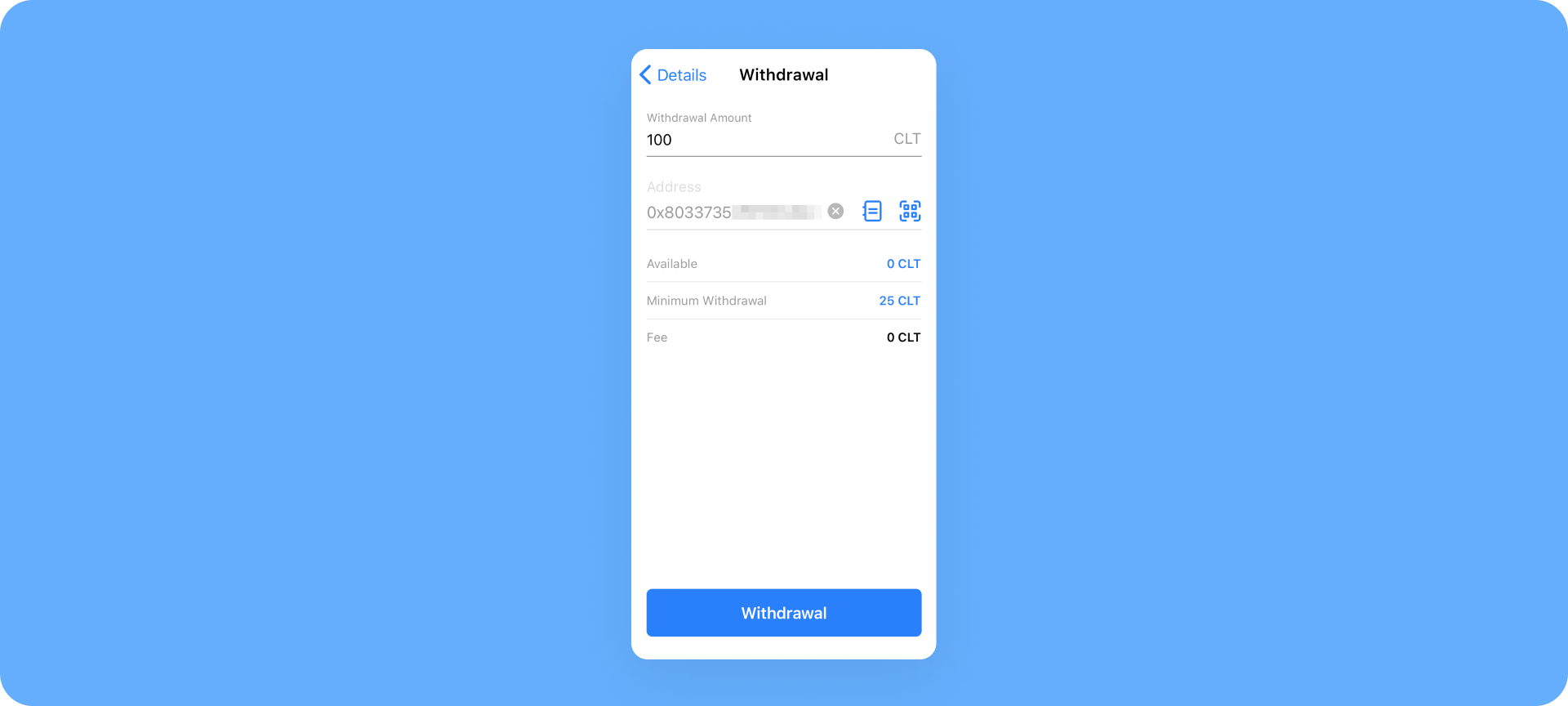
Note: You can still manually enter the recipient’s address. Nevertheless, our Address Book feature is just a way to do it easier and more quickly.
Let us know about your experience with our Address Book feature in the mobile app. We’d be happy to hear from you on our social media: Twitter, Reddit, and Telegram. If you have any additional questions, please contact our support team at support@coinloan.io — we will be happy to assist. Stay tuned for the upcoming updates!